Best Way to Run Unsigned Binaries in Terminal on macOS
- Comments:
- 0
With the introduction of Apple Silicon, macOS became much more strict about running unsigned binaries. It even refuses to execute them in Terminal. This can be frustrating as many precompiled tools, once easily downloadable from sources like GitHub, may no longer work as expected.
By default, if you try to run an unsigned binary in Terminal, you will see an error like:
![Apple could not verify [binary] is free of malware that may harm your Mac or compromise your privacy Message: Apple could not verify [binary] is free of malware that may harm your Mac or compromise your privacy](/assets/86/warning.png)
Apple could not verify "[binary]" is free of malware that may harm your Mac or compromise your privacy
Instead of offering any help, macOS simply offers to move the binary to the trash. Very frustrating.
You find a lot of complicated solutions online, such as manually unquarantining and self-signing the individual binaries with:
$ xattr -dr com.apple.quarantine ./[binary]
$ codesign -s - --deep --force ./[binary]Fortunately, there's a simple solution: add Terminal as a system Developer Tool in System Settings.
This will just allow it to run unsigned binaries. No fuss, no muss.
To do this:
- Open System Settings
- Search for "developer"
- Click Allow applications to use developer tools in the sidebar.
If Terminal is not already listed, click the + and search for it:
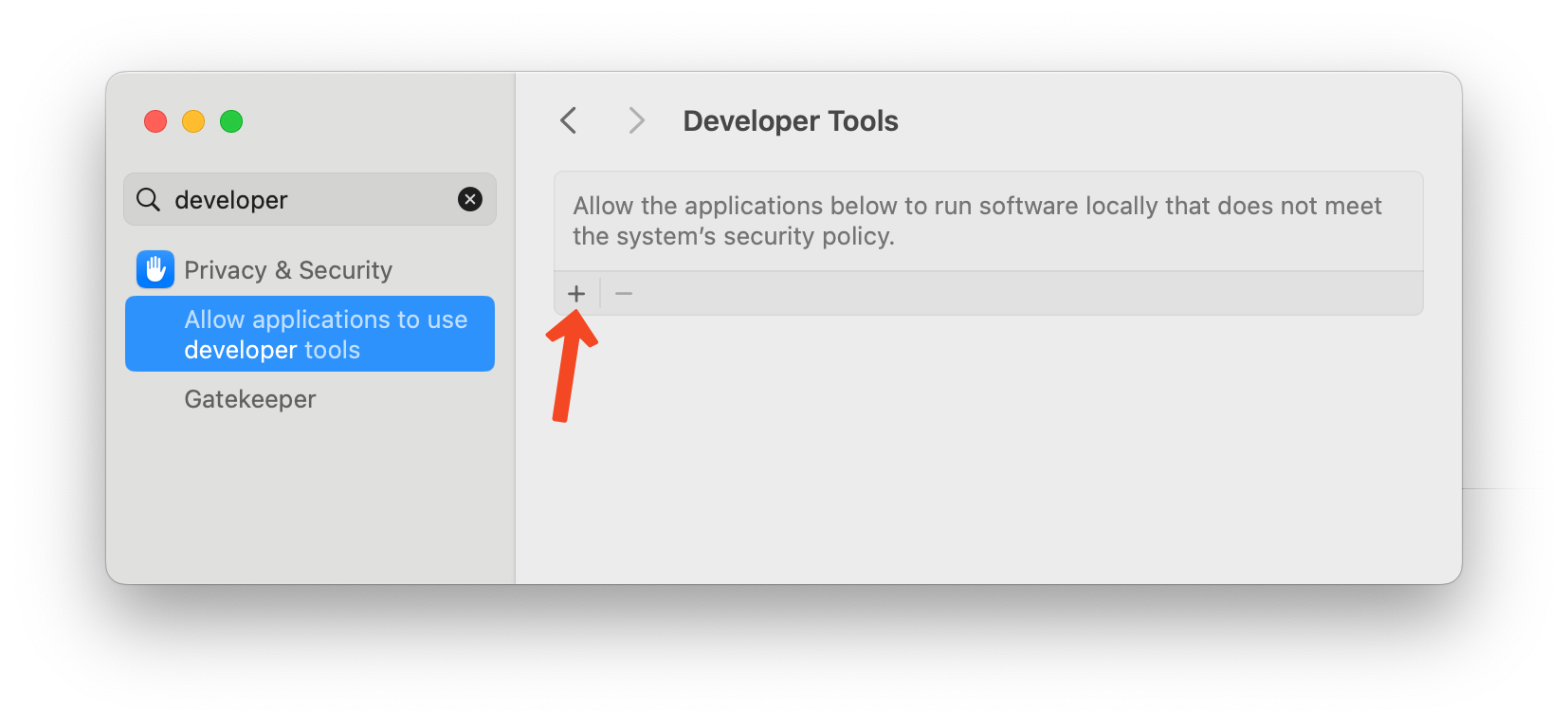
Search for Terminal in the file dialog that appears, and select it.

Once added, ensure the toggle next to Terminal is enabled.

Finally, restart Terminal and everything should now work:

There you have it. You may now run any unsigned binary from Terminal without issues.